Can I invoice without a VAT number?
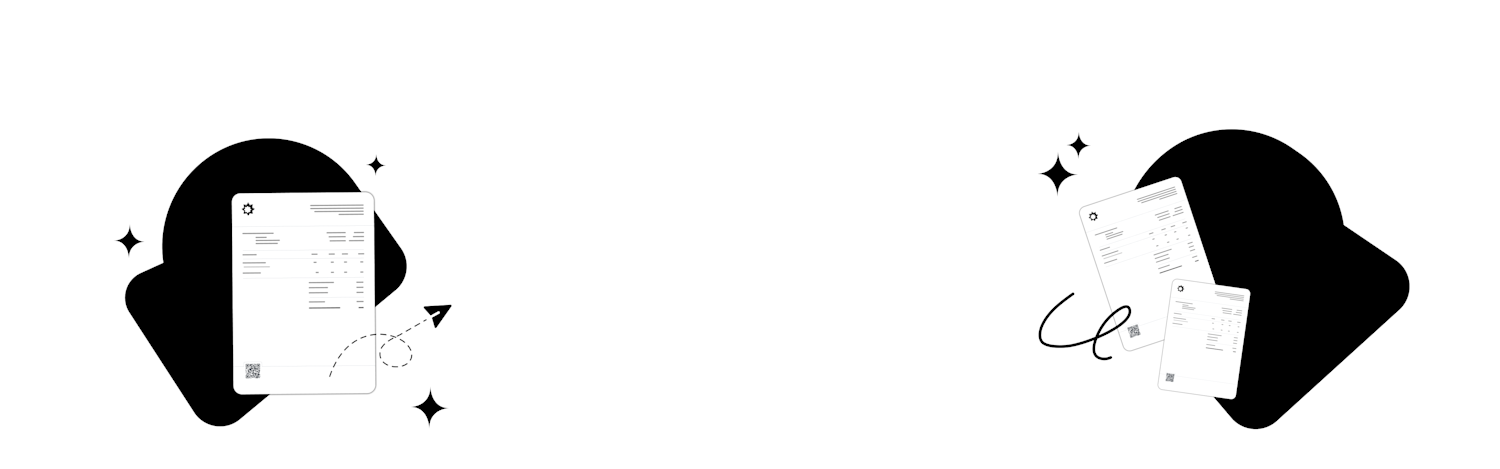
Invoices always contain key pieces of information such as prices, due dates, and invoice numbers. But invoices don’t always include a VAT number.
This article explores which businesses can send invoices without a VAT number, what to do if you accidentally send an invoice without a VAT number and how to use invoicing software for sending invoices with or without a VAT number.
Who can send invoices without a VAT number?
In the UK, businesses can trade and issue invoices without registering for VAT. Whether or not you can invoice without a VAT number depends on whether you’re registered for VAT.
Invoices and VAT numbers if you’re not registered for VAT
VAT numbers are only given to businesses that have actually registered for VAT, so if your business isn’t VAT registered, it’s perfectly fine to send invoices that don’t include a VAT number.
However, you should still make sure that your invoices contain basic information about your business, your customer, and the goods or services provided.
Furthermore, if you’re not registered for VAT, you need to make sure that your invoices aren’t labelled as ‘tax invoices’ or ‘VAT invoices’ and that VAT isn’t included in the price of your products.
Invoices and VAT numbers if you are registered for VAT
When you register for VAT, you’ll be given a unique VAT number, and you’ll need to start issuing VAT invoices instead of regular invoices. VAT invoices should contain extra details about the tax rate(s) charged and the total amount of tax due.
So if you’re registered for VAT, your invoices should include your VAT number. There are a few exceptions (such as if you sell second-hand goods under a margin scheme or sell zero-rated products), but as a general rule, VAT-registered businesses should always include their VAT numbers on their invoices.
VAT registration is only compulsory for businesses with a turnover of £85,000 or more, while businesses with a taxable turnover below this amount can register for VAT voluntarily. The same rules apply for all VAT-registered businesses regardless of whether registration was optional or compulsory.
What happens if I accidentally issue an invoice without a VAT number?
If your business is registered for VAT, it’s important that your invoices display your VAT number. If you send an invoice that doesn’t include your VAT number, it won’t be considered a complete VAT invoice, and this could cause problems when it’s time to submit your VAT Return.
But mistakes can happen, and it’s not unheard of for VAT-registered businesses to accidentally send an invoice without their VAT number. If this happens, you should issue a credit note, which essentially cancels out the invoice. You can then issue a new invoice that includes your VAT number.
Bear in mind that you should never delete an invoice. You should therefore keep copies of every invoice you issue even if they contain mistakes. You also need to keep complete records of your credit notes. You might be asked for these when you file your VAT Return or Company Tax Return.
Invoicing and VAT numbers in SumUp Invoices
With our invoicing software, SumUp Invoices, it’s easy to send invoices – with or without a VAT number. Simply configure your VAT settings, and then you’re ready to send compliant, complete invoices.
Send an invoice without a VAT number with SumUp Invoices
If you’re not registered for VAT, you should deactivate VAT in your profile settings. To do this, click on ‘Settings’, then select ‘Business Information’. Under 'Tax and Registration', you’ll see the option ‘My business is VAT registered’ – make sure this is turned off.
You’ll also see a field called ‘VAT No.’. If you’re not registered for VAT, you can leave this field blank. Your invoices won’t show a VAT number, nor will they contain information about VAT rates or the total amount of VAT due.
Send an invoice with a VAT number with SumUp Invoices
If you’re registered for VAT, you need to activate VAT in your profile settings. To do this, toggle on the button 'My business is VAT registered’. Next, enter your VAT number in the field labelled 'VAT No.’.
After you’ve updated your business settings, your VAT number will automatically appear on every invoice you issue, so there’s no chance that you’ll accidentally send an invoice without your VAT number.